How to move files to/from your NoBrowser.com portal
NoBrowser offers multiple subscription plans. Our ProPlan and Phishing Sandbox offer file storage, home directories, and session persistence. You can upload and download files to your secure home director. These files are only accessible by you. Files are tied to your username, and move with you, as you change subscription plans or tiers.
Security is job zero at NoBrowser - Your files are encrypted and securely stored. If you log off or close your NoBrowser session, your files will persist, so the next time you launch your NoBrowser portal, your files and folder structure remain the same and ready to go!
You can move files from NoBrowser to your local computer and vice versa.
There are two types of storage in NoBrowser: Home Folder and the other is Temporary files: The difference is that Home Folder will permanently retain your data, and Temporary Folder will remove your file after the session has ended.
1. After logging in to your NoBrowser, click My files.
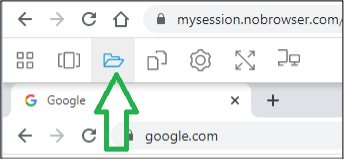
2. Following dialog box will open:
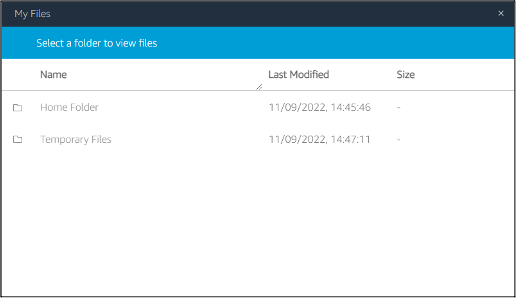
3. When you click Home Folder, you are directed to the dialog box where you can store your files. You can also create new folders in this storage space.
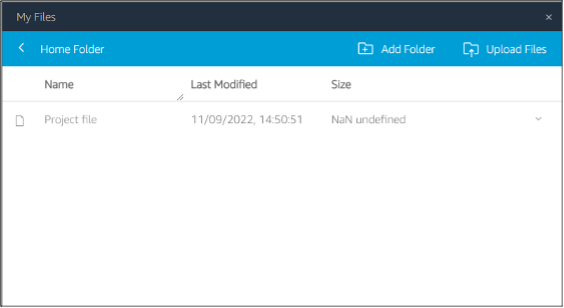
4. To upload new file, click on Upload files:
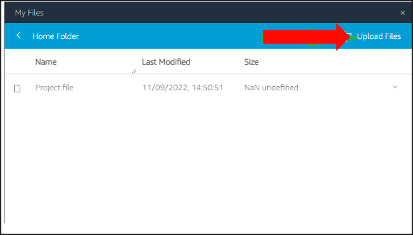
5. Select the file from your local computer that you want to upload on NoBrowser.
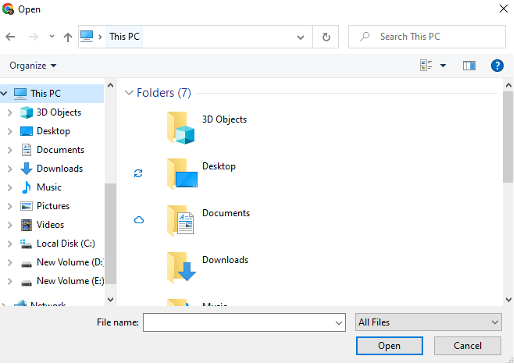
6. When you select a file and upload it, your file is securely transmitted and stored on your dedicated file storage and becomes accessible to your from within your NoBrowser session.
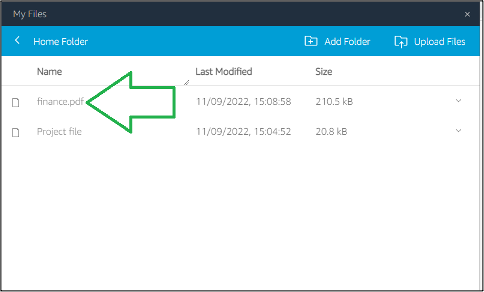
There are times when you may want to transfer files from within your NoBrowser portal, back to your local computer. Do the following:
1. After logging into NoBrowser, click My files icon from the Navigation Bar.
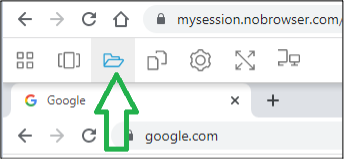
2. Following dialog box will open:
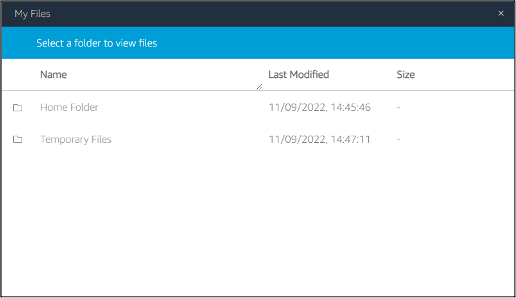
3. Navigate to the file you want to download, highlight it and click on the downward arrow to the right of the file name:
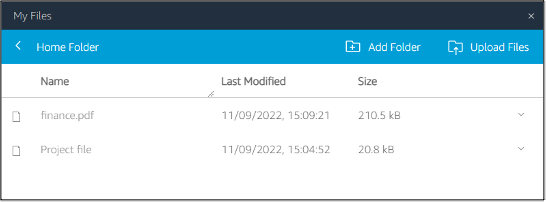
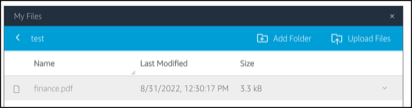
4. Click the downward arrow at the right of the size of the file.
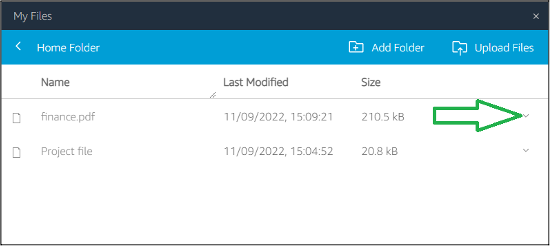
5. After clicking on the downward arrow, you will have option to download the file.
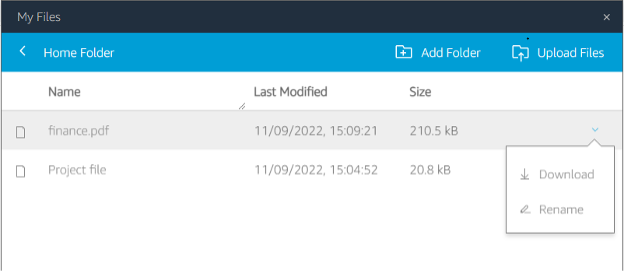
6. Click download and the file will be saved to your local computer.
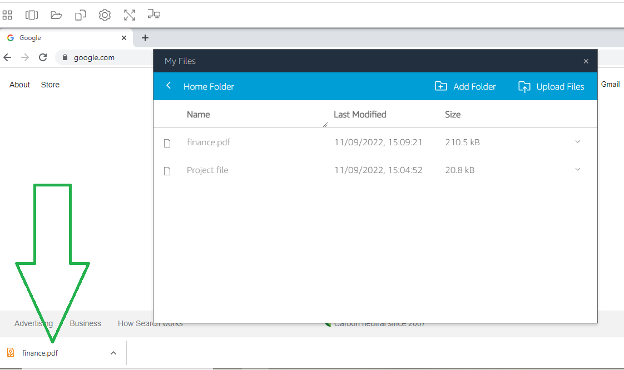
Security is our top priority! Your files are encrypted and securely stored. If you log off or close your NoBrowser session, your files will persist, so the next time you launch your NoBrowser private portal, your files and folder structure are accessible and ready to go!
Note: NoBrowser offers multiple subscription plans. FreeTier and Personal Plan do not come with file storage or session persistence, so this option will not be visible. Our ProPlan and Phishing Sandbox plans have file storage, home directories, and session persistence. By using NoBrowser, you agree to store data and files in accordance to our Terms of Service and Privacy Policies.