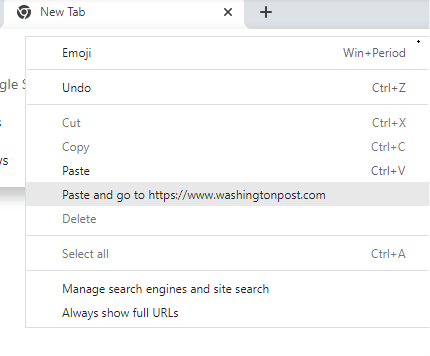How to Copy & Paste
1. Once logged into your NoBrowser session, click on the Copy/Paste Icon found in the Control Panel and select 'Copy to local device' to copy data from your NoBrowser session to your local computer. Or 'Paste to remote session' to paste text on your computer's clipboard into your NoBrowser session.
Follow the steps as shown here:
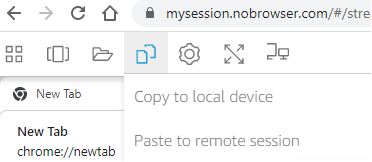
1. Inside of your NoBrowser portal, highlight the text you want to transfer back to your local device. Right click and select ‘copy’.
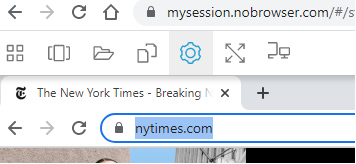
2. In the NoBrowser navigation bar, click the Clipboard icon, then select Copy to local device. A small dialog box will open which displays the text you copied from your NoBrowser session.
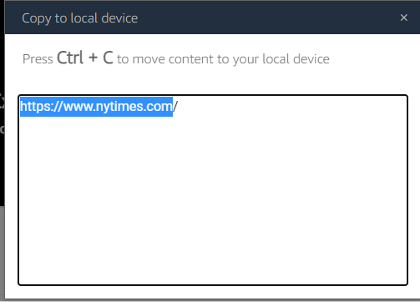
3. Highlight the text and press Ctrl+C on your keyboard. You'll see a checkmark icon as the dialog box fades and exits the screen. The text is now copied to the clipboard on your local computer.
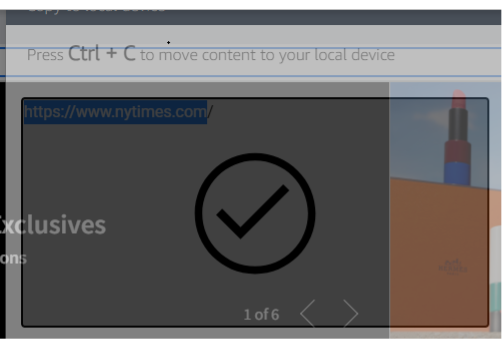
4. On your local computer, you can now paste the text as you wish. In this example, I pasted the text to a local text editor. Paste your selection as you normally would:
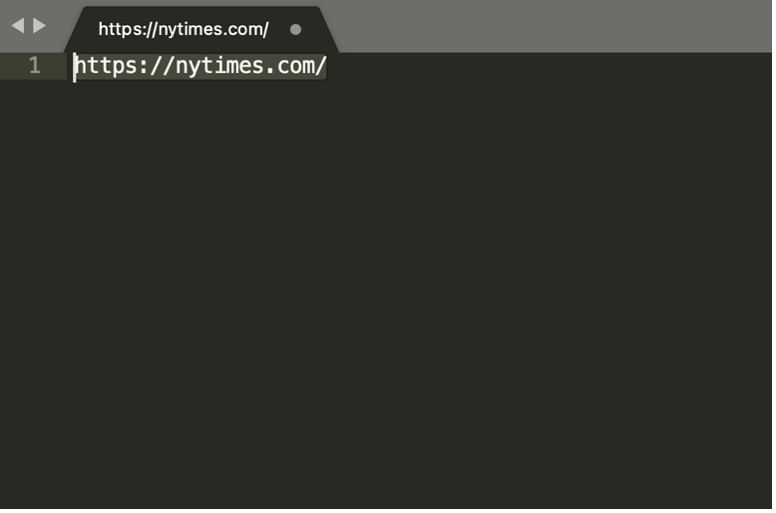
Copying content from NoBrowser to your local device is easy. Simply do the following:
1. Copy text from your local computer as you normally would. Highlight some text and type Ctrl + C.
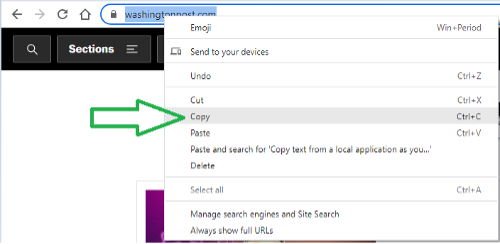
2. Go into your NoBrowser portal.
3. In the NoBrowser navigation bar, click the Clipboard icon, then select Paste to remote session
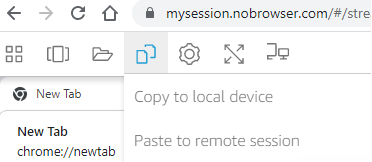
A small dialog box will open:
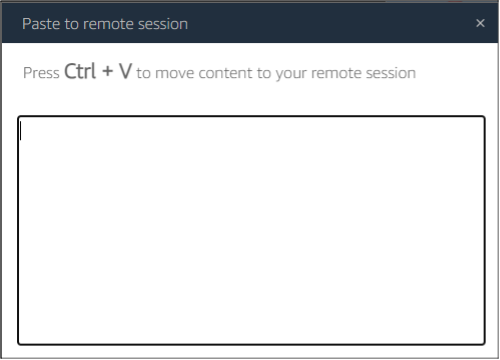
By pressing Ctrl+V, you can move your content to copy text from your local computer to your NoBrowser portal. Here you will see the text that you pasted into your NoBrowser session.
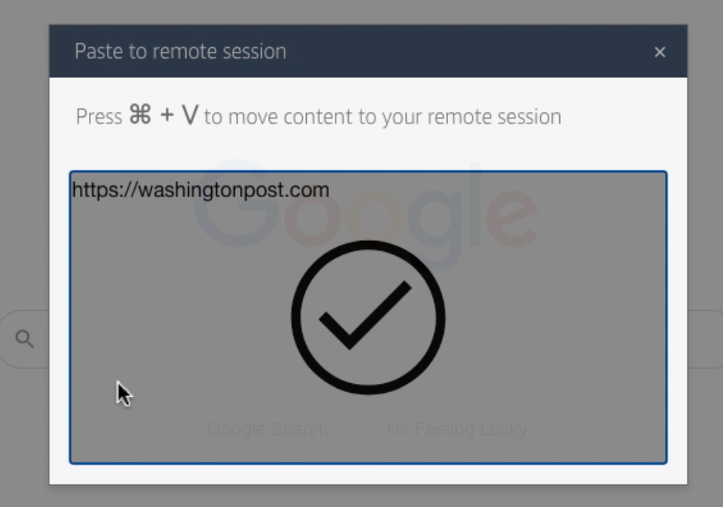
4. Back in your NoBrowser session, right click and paste your selection as you normally would.